Are your Facebook or Instagram ads losing their momentum? Want to fix that problem?
In this article, you’ll learn how to spot, diagnose, and remedy ad fatigue on Facebook and Instagram.
What Is Ad Fatigue and Why Does It Happen?
Have you run Facebook ad campaigns that seem to be going well but then take a nosedive? Your cost per result is increasing and the volume of your results is falling but you haven’t made any changes to an ad that was once delivering well. This can be caused by ad fatigue.
Ad fatigue occurs when your audience is no longer responding to your ad, and because of their lack of attention, you start to see an increase in costs and a decrease in volume.
There are a number of reasons ad fatigue can occur.
For instance, you may have been using the same creative for so long that it’s become white noise in your audience’s news feeds. They’ve seen your ads so much they simply don’t notice them anymore. When your ads lose impact, they’re less competitive in the auction and your costs increase.
Ad fatigue can also happen when the creative you’ve selected resonates with only a small part of your potential audience. When you first start running your ad, this small group may respond. If your creative doesn’t appeal to the larger part of your audience, however, your ads can fatigue once you’ve exhausted delivery to that small segment.
When ad fatigue starts happening to your Facebook or Instagram campaign, you need to take action because your campaign is unlikely to recover with more time or budget. Here’s how to diagnose and fix ad fatigue.
#1: Find Fatigued Facebook or Instagram Ads
Ad fatigue can occur at any time during a campaign. This is different from an underperforming campaign. With ad fatigue, we’re talking about a campaign that once produced good results but they were short-lived or died off suddenly. A poorly performing campaign never gets great results.
These two tools will help you reveal true ad fatigue.
Facebook Inspect Tool
The Facebook Inspect tool lets you see how your Facebook and Instagram ads are delivering in the auction. It’s available for active ads with the link clicks, conversions, app installs, and lead generation campaign objectives. It’s not available for dynamic ads or dynamic creative optimization.
To use the Inspect tool, open Ads Manager and navigate to the ad set level of your campaign. Hover over the ad set name until the Inspect and Edit options become visible. Click on Inspect.
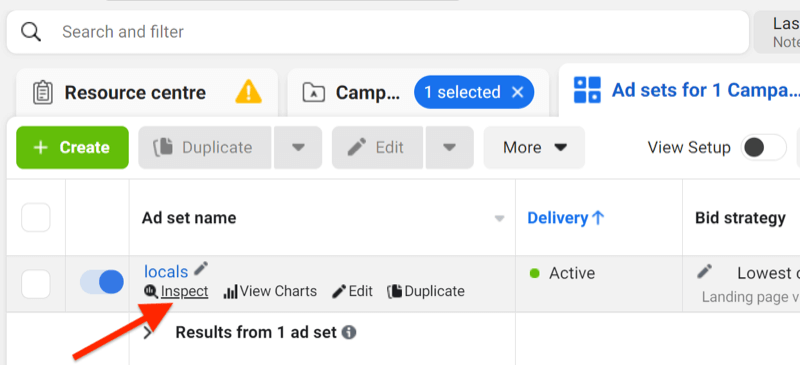
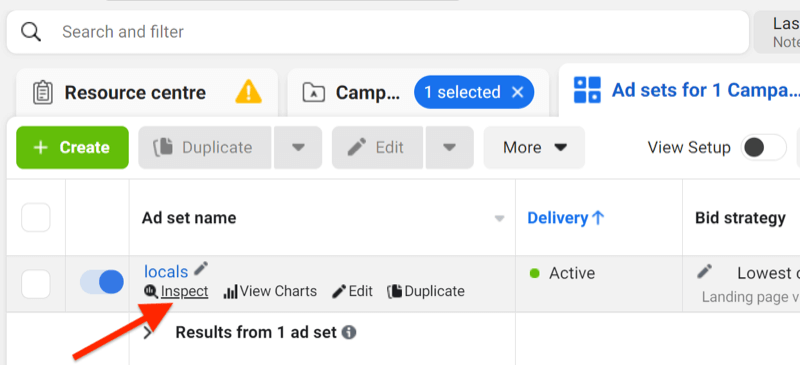
The first section of the Inspect tool shows an overview of your ad performance for the selected time range. Note that you need to analyze at least 3 days of data to use the Inspect tool.
To spot ad fatigue, look at the lifetime of the ad so you can see where and when changes in the ad’s performance occur.


The overview section shows cost per result, number of results, total amount spent, reach, first-time impressions, and auction overlap. Hover the cursor over the graph to see the stats for each day and determine how they’ve fluctuated.
Audience Saturation
The Audience Saturation section of the Inspect tool gives you the most insights into your audience’s response to your ad and how that’s impacting your ad fatigue.
The first section shows frequency (the number of times on average a user has seen your ad over the lifetime of the campaign) and cost per result in line graphs so you can track their relationship.
In this example, you can see that frequency has increased steadily over the course of the campaign. Cost per result has fluctuated and then ultimately decreased. This ad isn’t showing signs of fatigue yet.
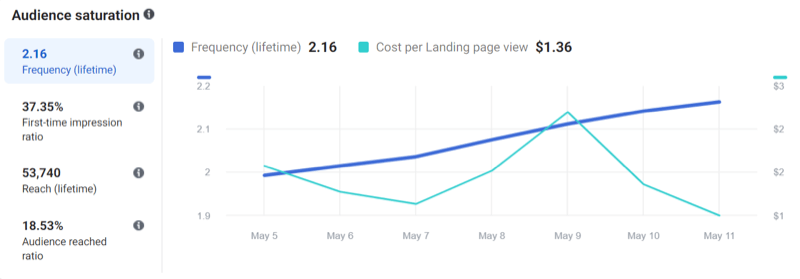
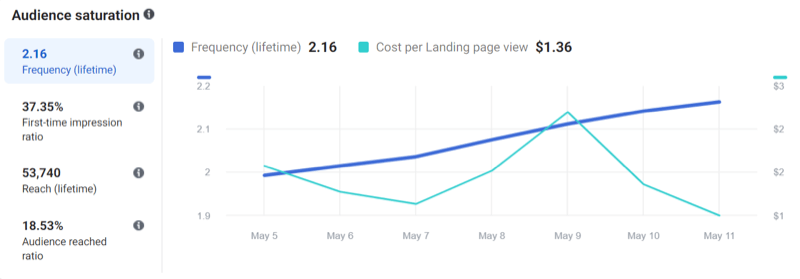
The next section shows the first-time impression ratio, which is the percentage of impressions that come from new people within your audience. If this number becomes very low, your ad is at risk for fatigue because you’re not reaching new people. At this point, you’ll start to see your frequency increase, which can speed up your chance of ad fatigue.


Reach and Cost Per Result
Similar to the frequency overview, the reach data shows you how your ad has performed as it’s reached more people and the impact on the cost per result.
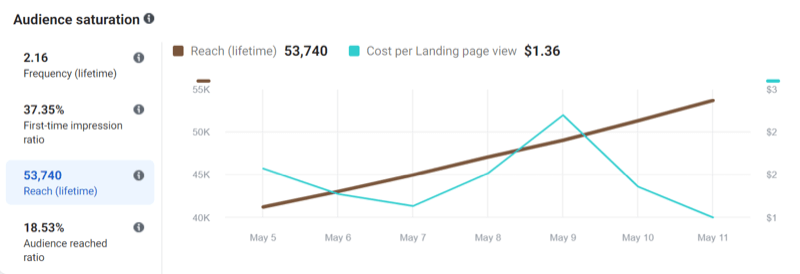
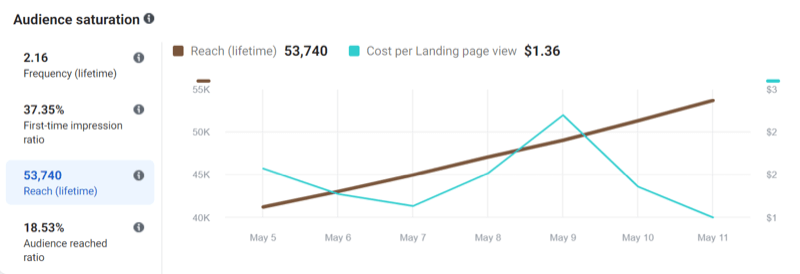
The last group of insights shows the percentage of your total audience you’ve shown your ad to. This can be an indicator that you’ve fully saturated your existing audience, which may explain why your ads are fatiguing.
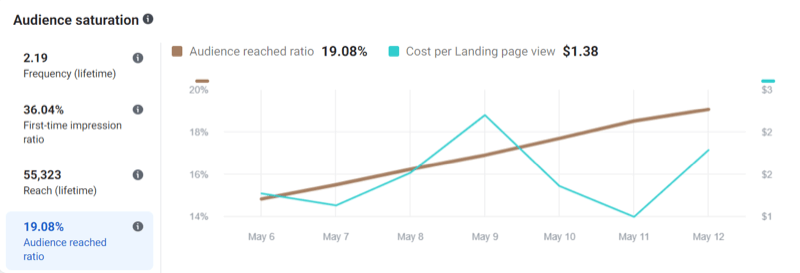
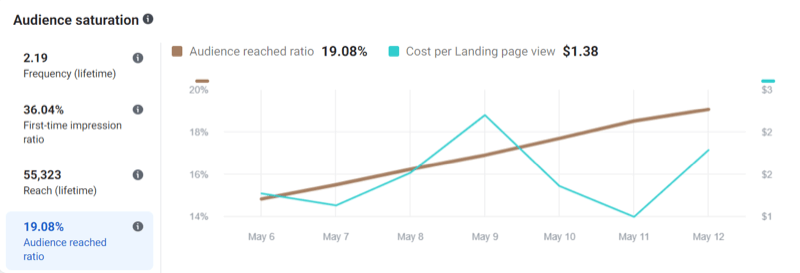
This data shows how the audience within the current ad set is interacting with your ad and how this has changed the cost per result over the campaign duration.
Auction Overlap
The next set of insights shows how much the audiences for each of your ad sets overlap.
By looking at the auction overlap rate, you can see if your ad sets are targeting too many of the same people. This means you’re essentially bidding against yourself for your audience’s attention. If you have an overlap rate of 20% or higher, consider combining your ad sets or using exclusion rules when building your audiences.
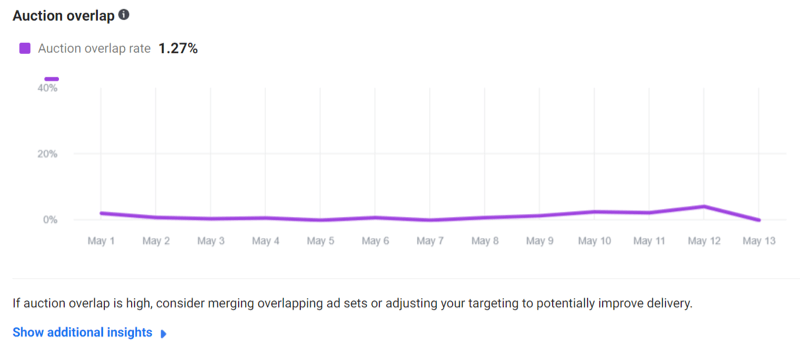
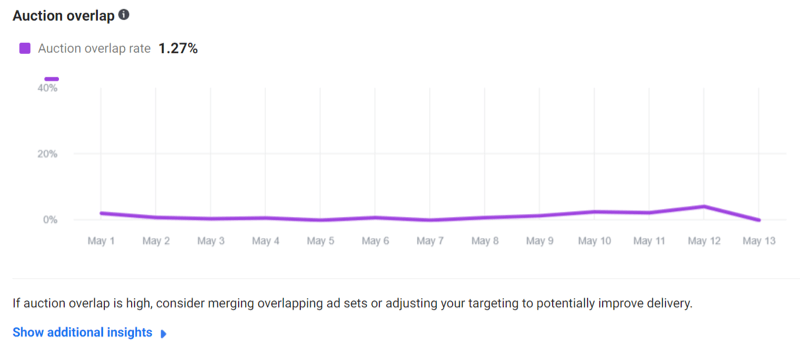
View Charts Tool
If you can’t access the Inspect tool, the View Charts tool also provides detailed insights.
To access this data in Ads Manager, hover over your campaign name and select the View Charts option when it appears. Alternatively, click the See Charts icon in the gray bar at the right-hand side of the screen.
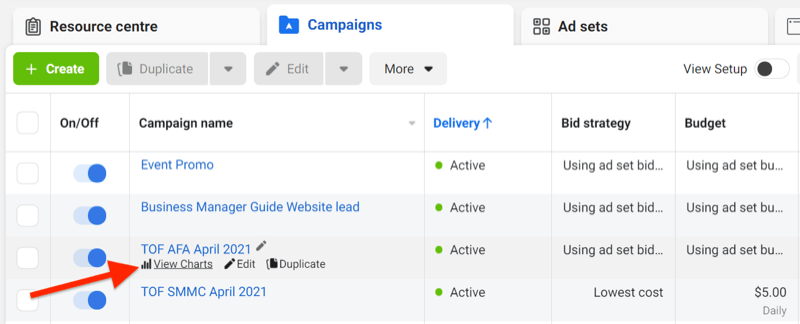
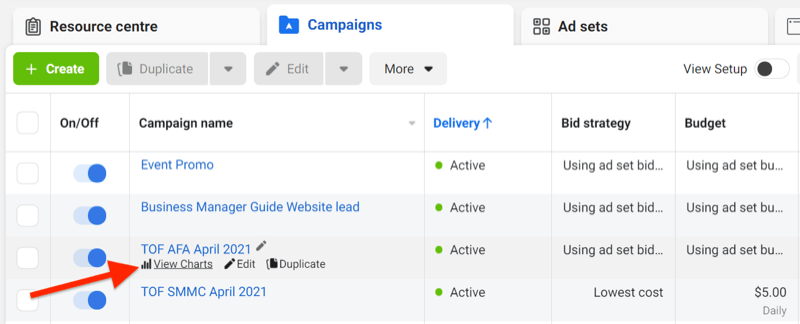
The View Charts tool shows you an overview of how your ad has performed over the duration of the campaign.
On the Performance tab, you can see the number of results at the top and cost per result at the bottom. If the lines are moving toward each other (meaning the cost per result line is moving up and the number of results is moving down), this indicates ad fatigue.
While it’s normal for campaigns to fluctuate a little over their lifetime, a strong movement of the result going down and the cost per result moving up after a period of performance indicates ad fatigue has kicked in and it’s time to edit the ad.
The example below shows minor fluctuations so this ad hasn’t yet fatigued. The lines generally run parallel to each other, indicating the cost per result and the number of results are stable.


#2: Recover Fatigued Facebook or Instagram Ads
Once a Facebook or Instagram campaign has fatigued, you need to edit it to boost performance because it’s unlikely to recover on its own. Review the campaign’s performance, and if possible, use the Inspect tool to see what caused the fatigue.
Here are three steps you can take to recover a fatigued Facebook or Instagram campaign:
- Use audience expansion to find more people to show your ad to.
- Reduce audience overlap to stop competing against yourself and showing your ads to the same people.
- Update the creative to make the ad look fresh and stand out again in the feed.
Expand Your Audience
To expand your audience, you can select Facebook’s Detailed Targeting Expansion option. This allows Facebook to show your audience to more people with interests similar to those you’re already targeting (if Facebook feels those interests will be good targets for your ads).
This can be a more effective tactic than just layering on more interests or increasing the percentage of your lookalike audience because Facebook uses its own data to make the decision for you.
You’ll find the Detailed Targeting Expansion box in the Audiences section of your ad set.
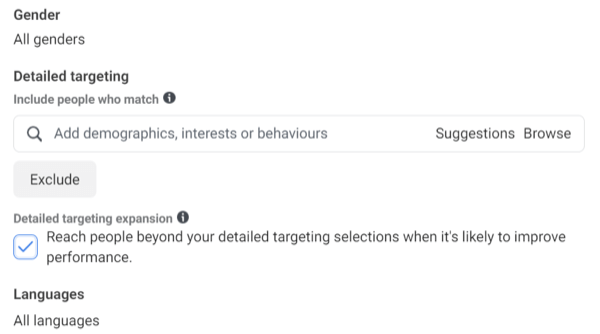
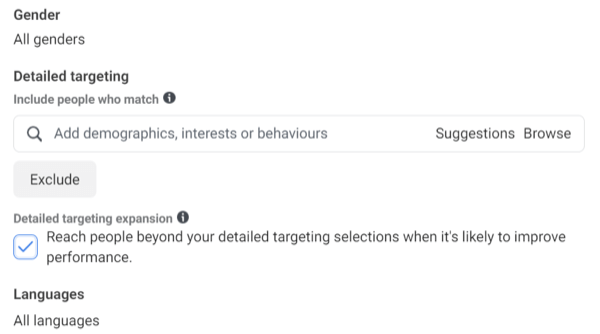
If your audience is already active in an ad set, you’ll need to duplicate the audience first and then turn on Detailed Targeting Expansion.


Reduce Audience Overlap
If your Facebook or Instagram ads have high auction rate overlap, the audiences you’re targeting may include some of the same people, forcing you to compete against yourself. By using the Facebook Audience Overlap tool, you can see what percentage of your audiences overlap. You want to keep this at 20% or lower for best performance.
To access the Audience Overlap tool, tap on Audiences in Facebook Business Manager and choose up to four audiences to compare. Each audience must contain more than 10,000 users to compare the data due to a privacy rule.
After you select your audience, tap on the three-dot button and choose Show Audience Overlap from the drop-down menu.
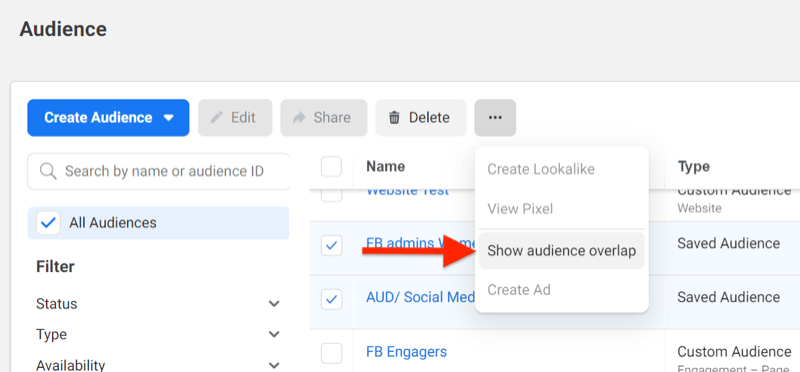
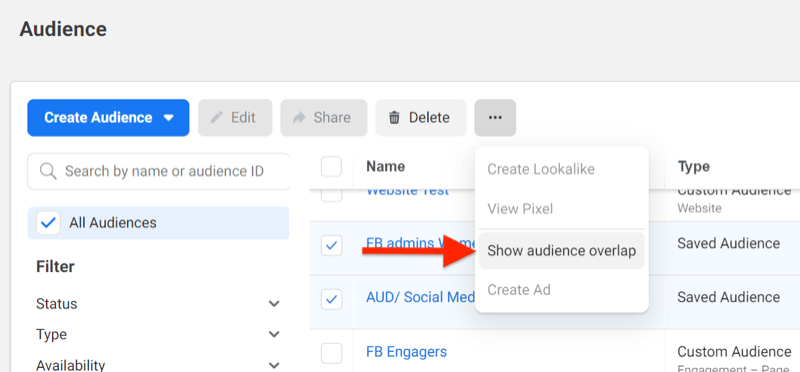
Now you can see which audiences overlap and at what percentage. To reduce overlap, you can remove common interests or exclude audiences and then check them again with this tool.
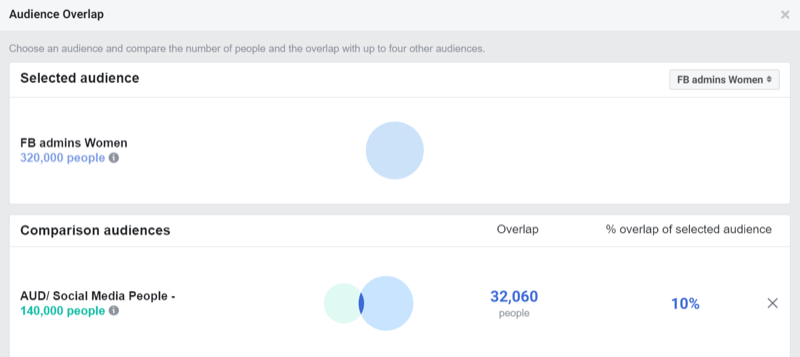
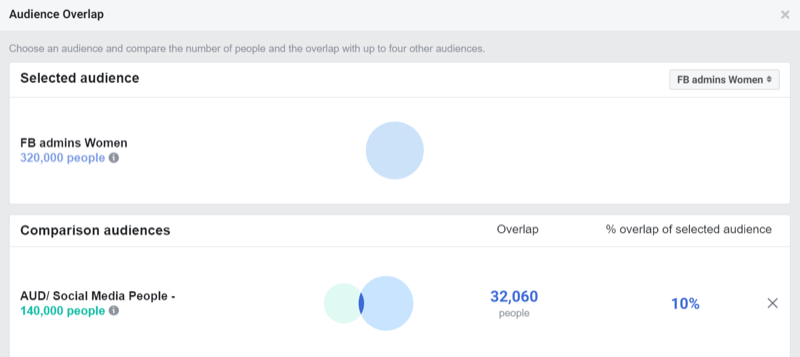
Use Dynamic Creative
Facebook’s Dynamic Creative feature lets you upload multiple images, videos, headlines, and primary text options into your ads and Facebook will test and dynamically assemble your ads based on the best-performing combinations. This feature removes the need to manually split test your ad elements, saving you time and getting to the optimal ad faster.
One of the benefits of dynamic creative is that Facebook continually tweaks and optimizes your ad’s potential combinations so if one image or video is getting stale, Facebook will read those signals and swap it out for a better-performing image. This is key to preventing fatigue and can improve the longevity of your Facebook campaigns.
To activate this feature, turn on the Dynamic Creative option at the ad set level when building your campaign.
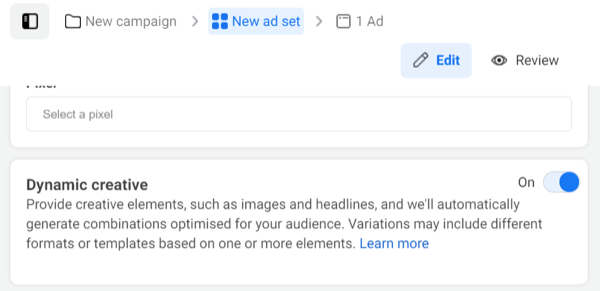
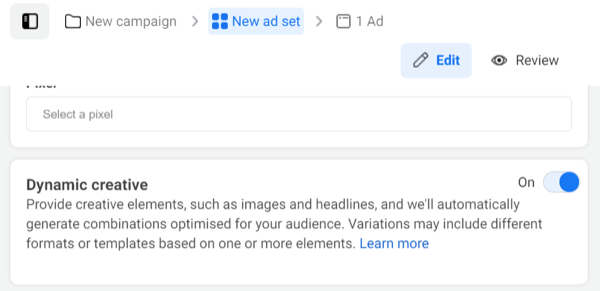
When you set up your ad, you’ll build one ad and load up to 10 images and videos, five headlines, and five primary text options. Facebook will use these assets to create and test multiple variations of your ad.
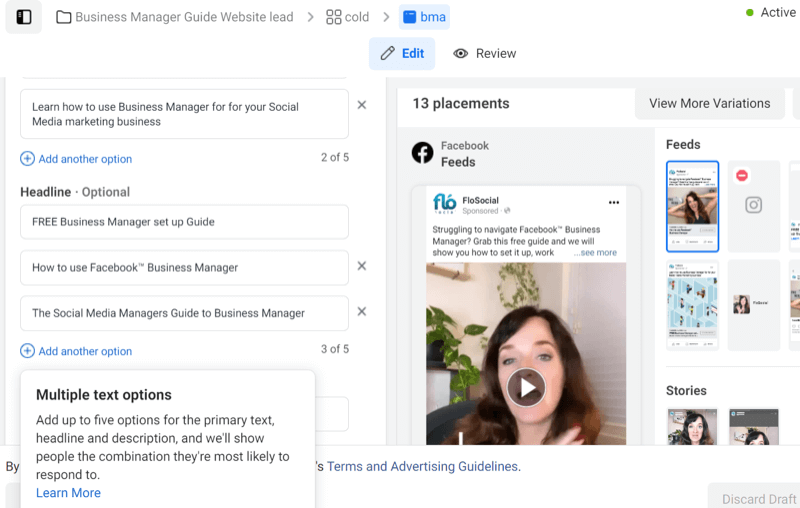
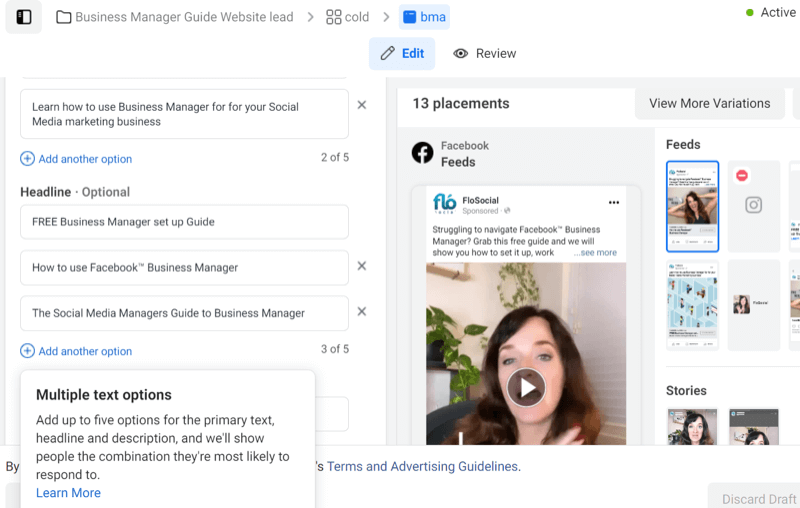
To review all of your variations, tap on View More Variations to the right. Facebook will then show you all of the potential ad combinations and how they’ll look in different placements.
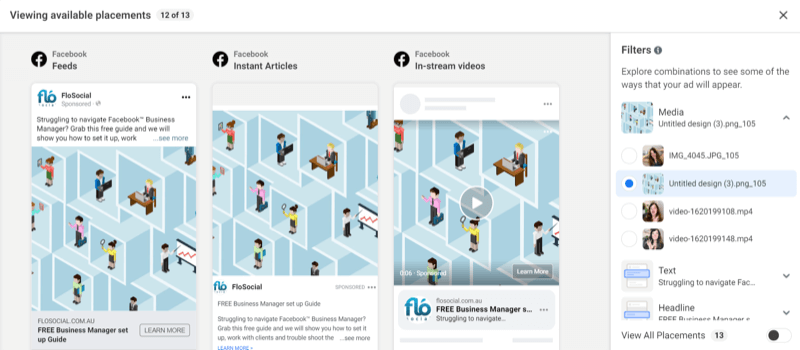
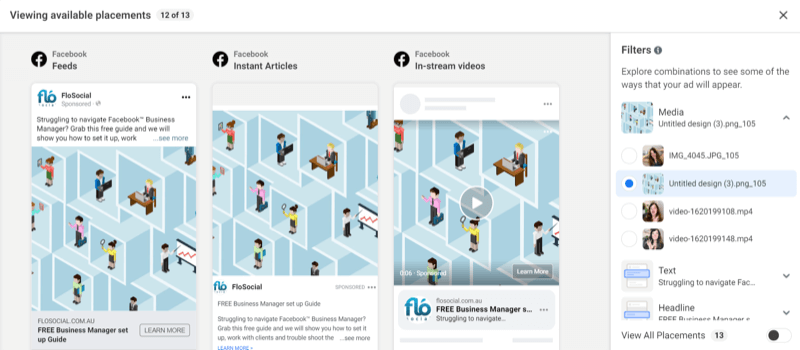
Dynamic creative is different from the option to “Optimize the Creative for Each Person.” When you choose the latter option, Facebook will tweak the creative elements used; creating mirror images or thumbnails or changing the order of a carousel ad, for example. Dynamic creative changes the whole ad and optimizes each element for the best performance. These features can be used together.
To review which of your ad combinations are delivering results, use the Breakdown function within Ads Manager. Click the Breakdown button on the right of the reporting view and choose By Dynamic Creative Element from the drop-down menu. Then choose which element you want to review.
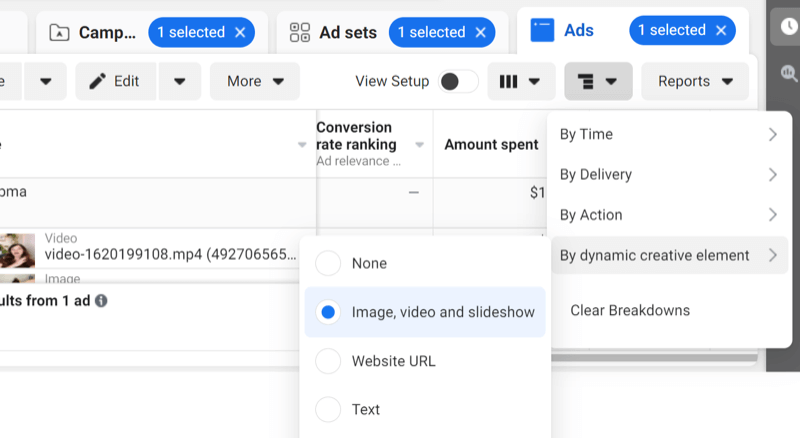
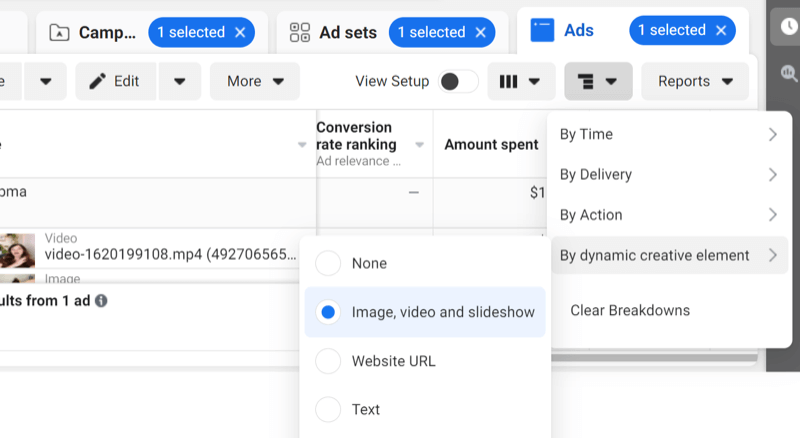
Conclusion
Facebook and Instagram ad fatigue occurs at different rates for different campaigns. It can happen in a number of days or even years. Unfortunately, there’s no way to predict when ad fatigue will occur but there are tools that can help you quickly diagnose, remedy, or even prevent its onset.
If you follow all of the above steps and your ads still aren’t performing or continue to show signs of ad fatigue, you may need to revisit your overall messaging or creative approach.
