If you’re an advanced Meta advertiser, you understand the value of the Compare Attribution Settings feature. Unfortunately, not nearly enough advertisers know that this exists or how best to leverage it.
Let’s fix that. In this post, you’ll learn:
- What attribution is
- Why Compare Attribution Settings is valuable
- How to access the feature
- Specific ways to take advantage of it
Let’s go…
A Note on Attribution
Before we get to the feature, a brief explanation is in order.
1. Attribution is how Meta gives credit to an ad for a conversion. Attribution can either be click or view-through. Examples include:
- 1-day view: Someone converts within one day of viewing (not clicking) your ad
- 1-day engaged-view: Someone converts within one day of viewing (not clicking) at least 10 seconds of your skippable video ad
- 1-day click: Someone converts within one day of clicking your ad
- 7-day click: Someone converts within 7 days of clicking your ad
2. The Attribution Setting determines optimization and reporting. Established in the ad set when optimizing for conversions, the default Attribution Setting is 7-day click and 1-day view.


In other words, Meta will do two things:
1. Optimize to show your ads to people who are most likely to convert within the Attribution Setting.
2. Report your conversions, by default, based on that Attribution Setting.
Compare Attribution Settings
The value of the Compare Attribution Settings feature is that you can view conversion results based on any of the attribution windows, regardless of the Attribution Setting used.
Here are a couple of examples (we’ll get to more detailed approaches further down):
1. You used an Attribution Setting of 1-day click. Therefore, the default reporting will only include conversions that happened within 1 day of clicking. You want to see how many conversions happened within 7 days, too.
2. You want to see how many conversions happened within 1-day view. The default is 7-day click and 1-day view, and you’d like to see the share of click and view conversions.
To access this, open the Columns dropdown menu in Ads Manager and select Compare Attribution Settings.
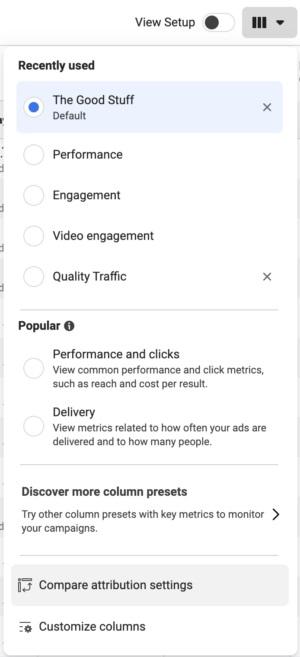
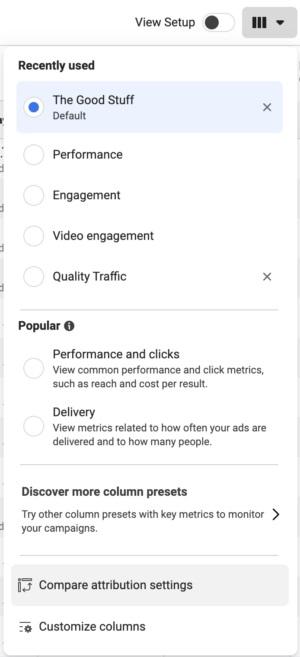
You will then get this menu…
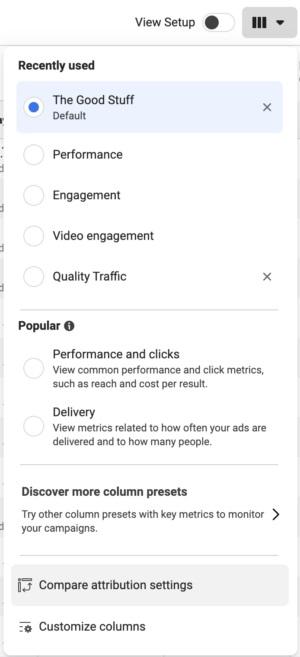
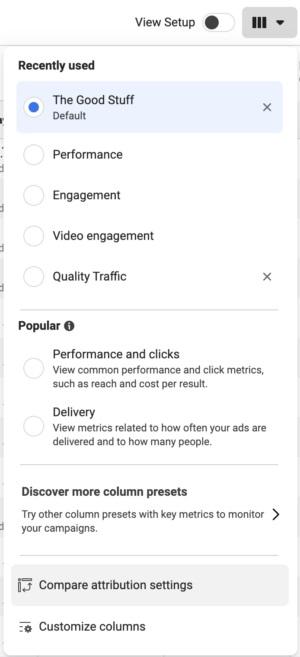
You’ll notice that there are five options in the top section, whereas we only discussed four options for the Attribution Setting. You can also select 28-day click, which is a big deal. This was previously available (and the default) prior to iOS 14 changes in 2021.
If you select any of the first five, a column will be added for any conversion metric. Here’s an example…


The first column is for how the conversions were reported based on the Attribution Setting. The remaining columns are those you have added from Compare Attribution Settings.
If you look at the screenshot above, the metrics can be confusing, if not misleading. Let’s recap what is reported.
- Reported: 3,977
- 1-Day View: 30
- 1-Day Engaged-View: 0
- 1-Day Click: 3,890
- 7-Day Click: 3,947
- 28-Day Click: 4,001
The mistake that advertisers can make is that they interpret all of these numbers as separate conversions. But there is overlap.
For example…
28-day click includes 7-day click and 1-day click.
7-day click includes 1-day click.
The reported number is 3,977, and the Attribution Setting used was 7-day click (3,947) and 1-day view (30). Add those two together and you get the reported number.
But, the vast majority of these conversions are 1-day click (3,890). Only 57 happened beyond 1 day and within 7 days (3,947 minus 3,890). There were also another 54 conversions that happened beyond 7-day click and within 28 days (4,001 minus 3,947).
If you wanted to give a total number of conversions that happened within 28-day click and 1-day view, it would be 4,031 (4,001 plus 30).
View-Through Conversions
Now let’s go through some specific use cases of the Compare Attribution Settings feature.
One of the most important is related to view-through conversions. A decent percentage of advertisers don’t even know that view-through conversions are a thing. But they are included within the default Attribution Setting.
View-through conversions have a bad reputation, but I have no issue with them overall. They can absolutely be the source of misleading results, but that’s your job as an advertiser to sort it out.
In my opinion, it makes sense to count view-through conversions for purchases. Someone saw your ad, didn’t click, and they bought your product within a day. You can make the argument that your ad contributed to that conversion.
Most frequently, this is the result of remarketing. You are targeting someone who regularly visits your website or gets emails from you. They saw your ad and didn’t act, but it may have helped push them to purchase when they eventually made that decision.
Is a view-through conversion as valuable as a click-through conversion? Probably not. That’s why you should use this feature to see how many of your conversions happened within 1-day view.
In most cases, you should remove 1-day view from your Attribution Setting for conversions other than purchases, particularly for actions that can happen multiple times. Otherwise, your conversions are likely to get inflated by view-through conversions that had minimal impact.
When in doubt, use Compare Attribution Settings to break down how many of the conversions are happening from 1-day view. If a majority or close to a majority of your conversions are view-through, you should consider removing it from your Attribution Setting. You want to be sure you’re getting a good cost per click-through conversion first and foremost.
Engaged-View Conversions
Engaged-view is the newest attribution, and I admit it’s still somewhat confusing. It applies when someone watches at least 10 seconds (or 97%) of your skippable video and converts without clicking within a day.
If you aren’t running video ads, don’t expect to get any engaged-view conversions. This adds a greater level of value to your 1-day view conversions. While these people didn’t click, we know that they at least watched your video for 10 seconds.
You can also compare 1-day view to 1-day engaged-view to get an idea of the overall quality of those view-through conversions.
Click Conversions
Make no mistake, click conversions are the most valuable. You can have the most confidence in these numbers.
Of course, that doesn’t mean that these numbers will match up with third-party reporting or Google Analytics. Even 1-day click doesn’t mean that someone clicked and then immediately converted. It just means that someone converted within a day of clicking.
Personally, I would only use 7-day click for purchases. There’s rarely any reason that someone would convert via view-through or several days after a click for a lead or lower-commitment conversion (there are always exceptions).
Especially when optimizing for a purchase, compare attribution settings to get a sense of where most of your conversions are falling. If most are within 1-day click, you may consider adjusting the Attribution Setting accordingly.
Of course, there’s one more click conversion option…
28-Day Click
Prior to iOS 14 changes in 2021, default attribution was 28-day click and 1-day view. What’s crazy to think about now is that back then, advertisers often complained that reporting seemed inflated. Now it’s the opposite.
While 28-day click isn’t available as an Attribution Setting in the ad set, you can still see how many conversions happened within 28 days of clicking your ad. And you absolutely should, particularly for purchases — especially high-priced purchases.
Look at it like this…
Your ad inspired someone to click your ad. They were interested in your product. But maybe it is a bit expensive and a high commitment. Maybe this person needs to consult their spouse, business partner, or higher up before making this purchase.
They copy or bookmark the link. Maybe they send it to that spouse or business partner. And maybe they wait for a meeting or the right moment in the budget to make this purchase.
And then, somewhere between eight and 28 days later, they make the purchase. Your ad contributed to that conversion. It was likely what inspired every step that followed.
The other example is that someone clicked your ad and was interested but didn’t buy right away for some of the reasons mentioned. Maybe they subscribed to your newsletter or for email reminders and they eventually acted on a message from you. Or maybe they remembered the product and later Googled you to find and purchase the product.
The bottom line is this: 28-day click doesn’t inflate your numbers. You simply need to provide important context when presenting your results.
Do not ignore 28-day click. These people actually clicked your ad. Meta knows that they later purchased. Just make sure to be clear about how many of your conversions are beyond 7-day click.
For the more expensive products, you may see that a lot of purchases are hidden here and completely change how you perceive results. For the typical campaign, though, you may be surprised to see an extra 5-10% or so.
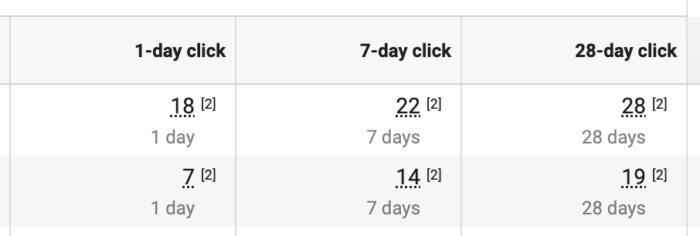
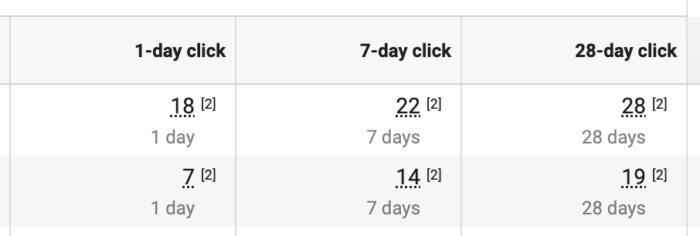
Your Turn
Do you use the Compare Attribution Settings feature? What other ways do you use it?
Let me know in the comments below!
